DEX Guide
Main Navigation
DEX Users Guide
Page Menu Commands
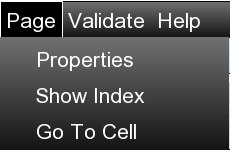
-
DATA VIEW: This is the default view showing your dataset in a tabular format. All columns and rows are displayed with their respective values.
-
CHART VIEW: Switches to a visualization mode where you can create charts and graphs based on your dataset. Select columns to visualize and choose from various chart types.
-
METADATA VIEW: Displays the metadata associated with your dataset. Here you can view and edit column properties, data types, and descriptions.
-
SQL VIEW: For advanced users, this provides an SQL interface to query your dataset directly. Write custom SQL queries to filter, sort, and analyze your data.
-
OPTIONS: Opens the page display options dialog where you can configure various display settings such as row height, column width, font size, and color schemes.
Navigation Options
Go To Row/Column
The Page menu allows you to jump directly to a specific row and column. This is especially useful when working with large datasets where scrolling would be impractical.
Tip: You can also use the command line and enter
GO row,col to navigate quickly.
Showing Row Indices
You can toggle between showing row numbers or row labels in the leftmost column. This option is particularly helpful when you need to reference specific rows by their index.
Tip: Use the command line commands
ROWNUMS or LABELS to toggle between these views.
Page Properties
The Page Properties option displays detailed information about your dataset, including:
- File name and location
- Number of rows and columns
- Creation and modification dates
- File size and storage information
- Data structure information
Note: The properties displayed may vary depending on the type of dataset you have loaded.
