DEX Guide
Main Navigation
DEX Users Guide
File Menu Commands
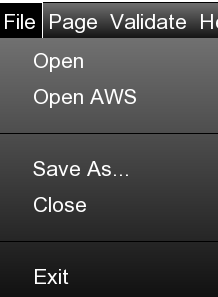
-
OPEN: This will use the standard file system Open dialog to open a new dataset tab. DEX supports multiple tabs showing multiple files.
-
OPEN AWS: If you have setup your system to support AWS S3 access to your own datasets, this will allow you to open them directly. A later page in this User Guide will discuss how to set up S3 access.
-
SAVEAS: If you have made changes (by double-clicking on one or more cells), this will allow you to save your changes using the standard system SAVEAS dialog.
-
CLOSE: Since DEX allows multiple datasets to be loaded at one time, you use the CLOSE command to explicitly close any datasets you choose. CLOSE will close the current tab's dataset (after verifying you really want to close the current tab).
-
EXIT: This, or clicking the upper-right "X" icon on the main window, will close the DEX program. If you have any unsaved changes, you will be asked if you want to save them before the program closes.
File Tips
Multiple Files
DEX allows you to have multiple datasets open at once. Each dataset appears in its own tab, making it easy to switch between different files.
Unsaved Changes
When you have made changes to a dataset, an asterisk (*) will appear on the tab to indicate unsaved changes. Be sure to save your work before closing the program.
